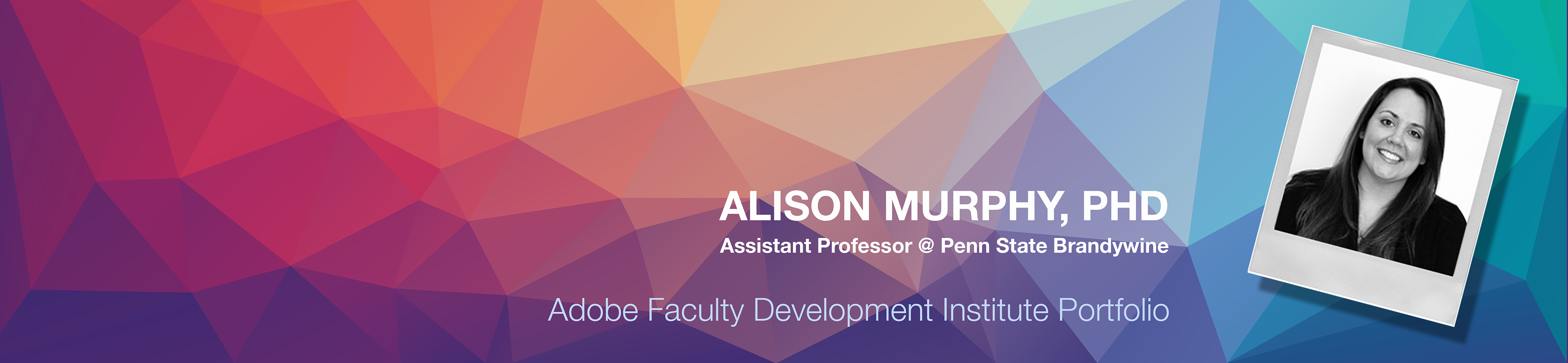Premiere Rush Project
Software Purpose: Create one seamless video from multiple video files with integrated music, transitions, and text overlays.
Workshop Project: During the Premiere Rush and Pro workshop, we learned how to create a video from eight separate video files, including 1 A-Roll video, 7 B-Roll videos, and 2 static images. In my own project, I used features like layering video, adding transitions and text, cutting film, using audio "duck", and integrating music.
The final video is below - All video clips and images were provided by the Adobe team.
Key Features: I found the following tips and features helpful when creating the video in Adobe Rush:
(1) Kitchen Analogy: The Adobe mentors Justin and Shauna provided a great kitchen analogy to help us remember the key features of the Rush/Pro software. I even found myself saying, "Okay, now I have to go to my spice cabinet to add a transition" :)
(2) Visual Tracks for Layer: I really like the software layout with the video and audio "tracks" at the bottom of the screen. It provides a clear timeline of the movie and each specific media that are being layered together at any given time.
(3) Audio Ducking: One aspect of Adobe software that I love is how it automates so many tedious tasks using artificial intelligence so users can focus more on their creative vision for the project. The audio duck feature made it so much easier to add music to the whole video and not have to manually edit the volume to make it lower any time the speaker started talking.
(4) Text Templates + Music Library: The built-in text templates and music library provided in Rush are very helpful and offer a nice variety of options.
Classroom Uses: My students could use Premiere Rush or Pro in the following ways:
(1) Recorded Presentations: I love the idea of giving students an option to record their class presentations instead of doing a live presentation for certain projects. I think this is especially helpful in online classes or for projects where students may want to create a video that can be put into a portfolio or professional website. We typically encourage students to just use Zoom, MS Teams, or other recording software. But teaching them how to use Rush or Pro would extend their ability to customize the presentation, make it look more professional, and develop skills that are great for their resumes or personal interests (like aspiring YouTubers!).
(2) Prototype Demos or System Training: As I mentioned in the XD section of this portfolio, using Rush or Pro to demo a prototype design is a great way for students to walk through their prototype screens and even add supplemental text and music too. This could even be used for creating training videos if they end up developing their prototype into a working solution.